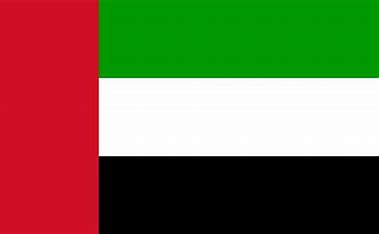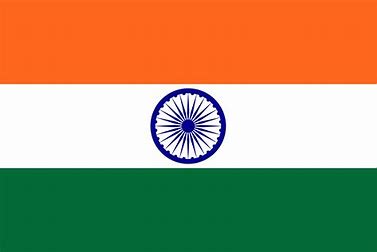Tracker-Add Contact
This video explains the process of adding a customer’s contact using the HRBluSky Attendance Tracker app. It provides a step-by-step guide starting from accessing the current date record, adding a pin on the map, naming the location, entering mandatory details, and saving the record for approval. Additionally, it covers how approvers can review, approve, modify, or delete pending contacts in the Connect app. The video also highlights how admins can assign approved clients to employees using the Visit Planner feature.
Notes:
The following instructions will explain how to add and approve customer contacts in the HRBluSky Attendance Tracker app.
You can manually select a custom location or allow the system to map it automatically.
Ensure you enter all mandatory fields like the employee name; customer mobile number and email ID are optional.
After saving, the record goes to the approver for verification.
Approvers can log in to the Connect app, check the Pending tab under Contacts, and take action: approve, modify, or delete.
Once approved, admins can assign clients to employees using the Visit Planner section.
Adding accurate details ensures proper client location mapping and assignment.
© 2025 Pruvity HR Solutions Pvt Ltd, Madurai, India