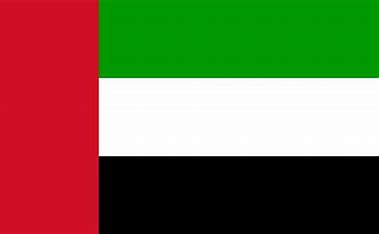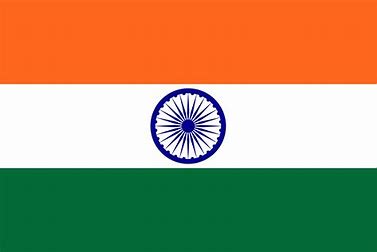My Reports
The following video will explain how to create “My Reports” using HRBluSky, enabling users to generate tailored reports for their specific needs.
Notes:
To start, navigate to the “Reports” module and select “My Reports.”
Click the “Create Report” button to begin, choosing the desired type and entering a meaningful report name.
Add a description for clarity, select the relevant organization and employee, and set the report period by specifying “From” and “To” dates.
You can group and sort data as necessary, and add conditions by clicking the “Plus” option to define the field, condition, and input.
After configuring the report, click “Save Report” to preserve your settings. You can run the report anytime and customize it as needed. To schedule the report, use the scheduling option, and consider adding it to management reports if applicable.
Further queries?, Refer FAQs or chat with us
All red ’*’ fields are mandatory fields.
© 2025 Pruvity HR Solutions Pvt Ltd, Madurai, India