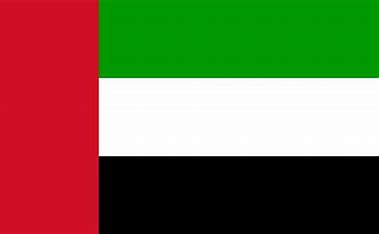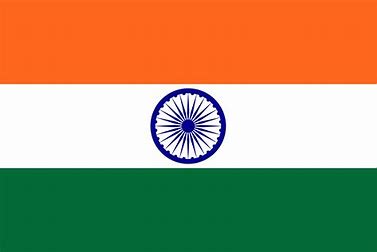To enable it, go to Domain Setup → Attendance Setup → Attendance Configuration and switch on the Liveness option.
After enabling, a Liveness toggle appears in the Attendance section on the left menu.
The default Liveness value is 0.5.
Values below 0.5 make detection stricter.
Values above 1.5 make detection more lenient.
Adjust the value according to your security requirements.
Once enabled, employees cannot mark attendance using photos or videos.
The process may take an additional 2–3 seconds as the system verifies facial liveness during attendance capture.