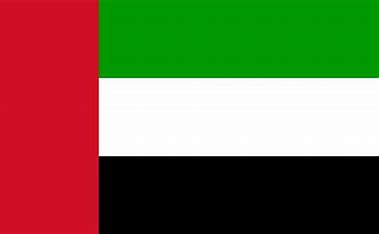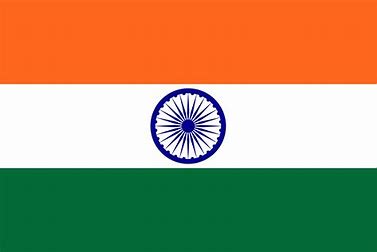Visit Planner
The following video will explain how to schedule and assign employees for client visits using HRBluSky, ensuring a streamlined and efficient process for managing employee-client interactions.
Notes:
Log in to the HRBluSky Connect app and navigate to the Master Module to manage users.
Add employees by entering their details and saving them under the Manage Users tab.
Go to the Customer Module, add client details, and set their address using the map feature.
Open the HRBluSky user portal app, navigate to the Attendance Module, and select Visit Planner to schedule meetings.
Schedule meetings with options for monthly, weekly, or custom dates. Use the Clone option to repeat schedules for upcoming months.
Assign employees to client visits by selecting them from the list. Multiple employees and clients can be assigned simultaneously.
View schedules in Weekly or Monthly View to track client meetings.
Employees can mark “Visit In” and “Visit Out” using the HRBluSky Attendance Tracker app to log attendance accurately.
Use filters to sort data by Employee, Client, or Cost Center for better tracking.
© 2025 Pruvity HR Solutions Pvt Ltd, Madurai, India