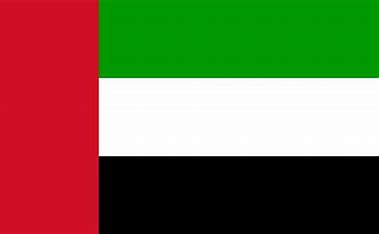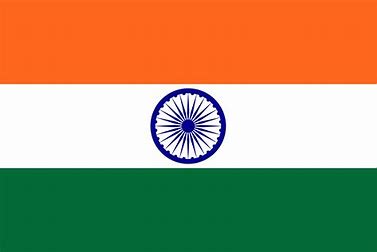Attendance Settings-Geofence Locations
The following video will explain how to set up attendance using HRBluSky efficiently. By following these steps, you can configure attendance tracking to suit your organization’s needs.
Notes:
GPS – can be given to a Roaming Employee and the Actual Punch In location can be identified.
IP – can be given to the employee who is allowed to register attendance
Ensure you have the necessary permissions to access the domain setup.
Select the attendance type in the settings tab and click “Save.”
Add geofence locations by entering the location name, latitude, longitude, and radius for GPS tracking.
For Wi-Fi, choose static IP or MAC ID and provide the respective address.
Select the device for fixed credentials, enter its name and code, and add more devices as needed.
For face devices, input the device ID and password, with options to enable or disable it.
Click “Save” after entering all details, and you can edit the information later if needed.
Refer to the FAQs for any issues during setup.
© 2025 Pruvity HR Solutions Pvt Ltd, Madurai, India