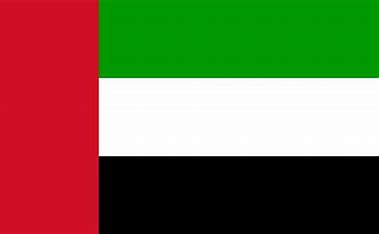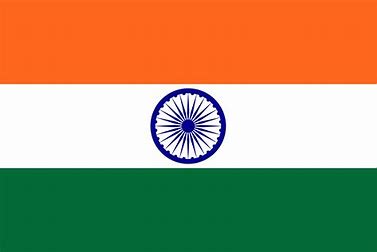Device Mismatch
This video will explain how to handle device mismatch requests using the Transaction Dashboard. It covers navigating to the Attendance tab, accessing the Device Mismatch tab, identifying employees who used unauthorized devices for attendance, and taking appropriate actions such as approving or rejecting the requests.
Notes:
Go to the Attendance tab.
Click on the Device Mismatch tab to access mismatch requests.
View the list of employees who have marked attendance using unauthorized devices.
Review details such as employee name, date, and device information.
Click Approve if the mismatch is valid and needs to be accepted.
Click Reject if the request does not meet the necessary criteria.
Ensure that all actions taken are recorded for compliance and audit purposes.
Use filtering options to sort requests by user, division, or department for better tracking.
Verify and update device allocations if necessary to prevent future mismatches.
© 2025 Pruvity HR Solutions Pvt Ltd, Madurai, India