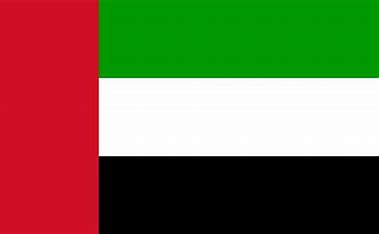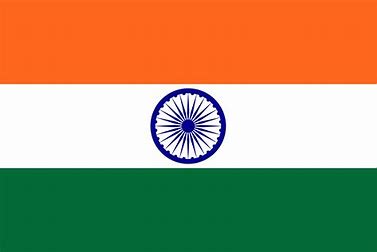Face Approval
This video will explain how to handle face approval requests using the Transaction Dashboard. It covers navigating to the Attendance tab, accessing the Face Approval tab, reviewing attendance records captured via facial recognition, and taking actions such as approving or rejecting them.
Notes:
Go to the Attendance tab.
Click on the Face Approval tab to view attendance requests.
Review the details of each request, including employee name, date, and captured facial recognition data.
Click Approve to confirm and process the attendance record.
Click Reject if the request does not meet the necessary criteria.
Ensure all approvals and rejections are recorded accurately for attendance tracking.
Use filtering options to sort requests by user, division, department, or other criteria for better management.
Verify all actions to maintain accurate attendance records.
© 2025 Pruvity HR Solutions Pvt Ltd, Madurai, India